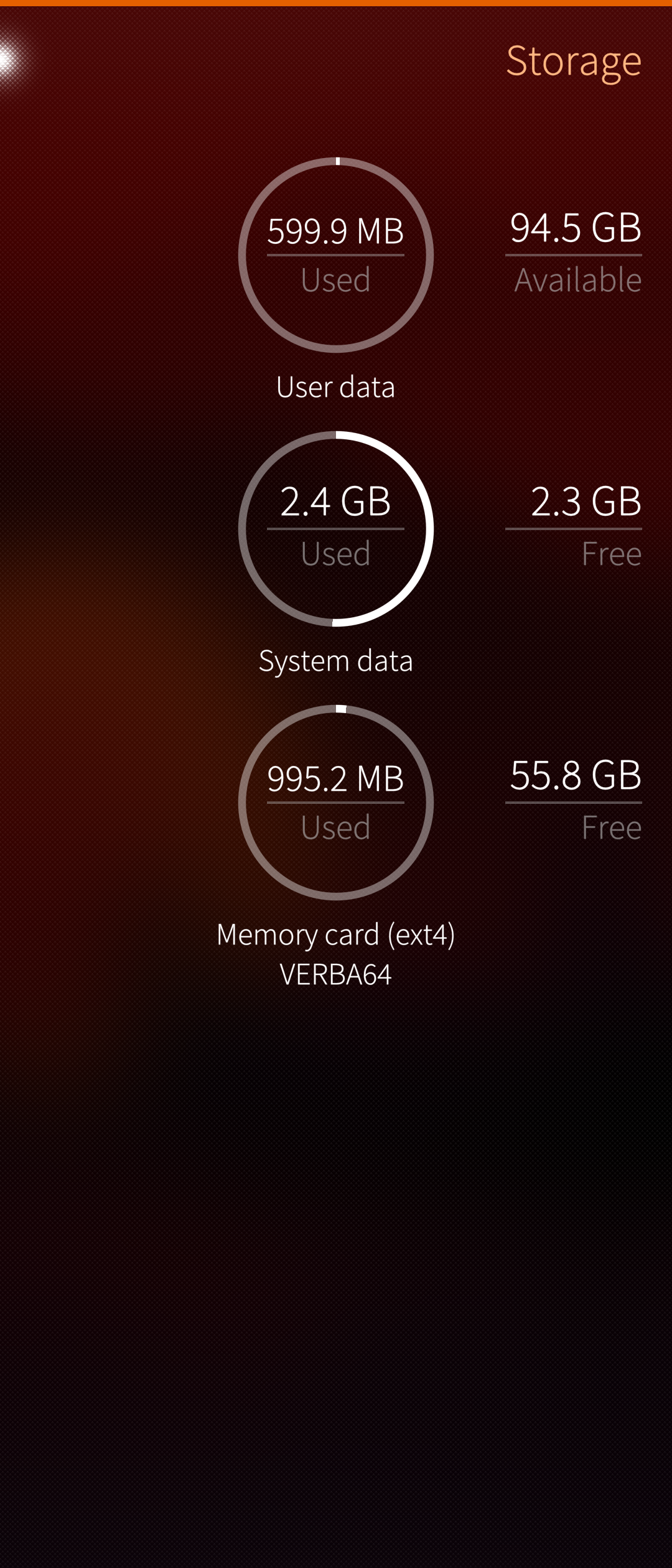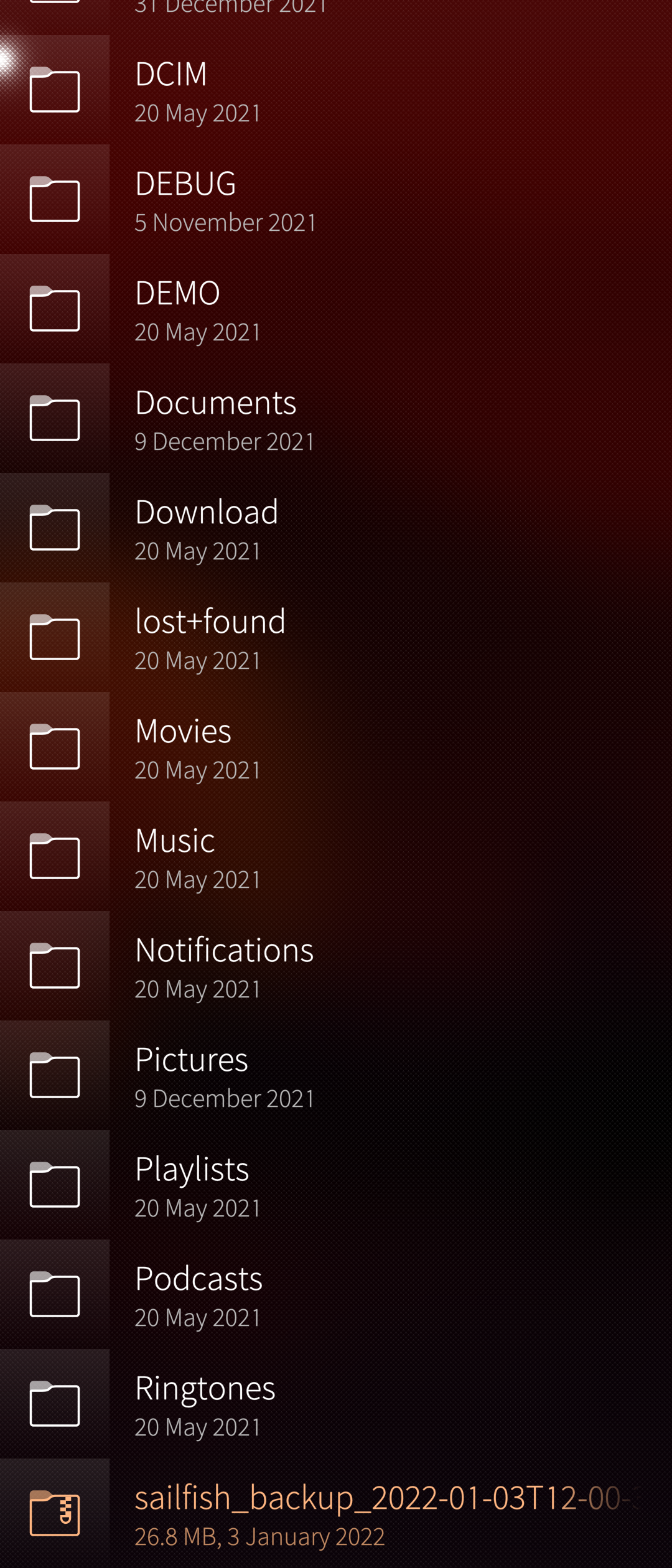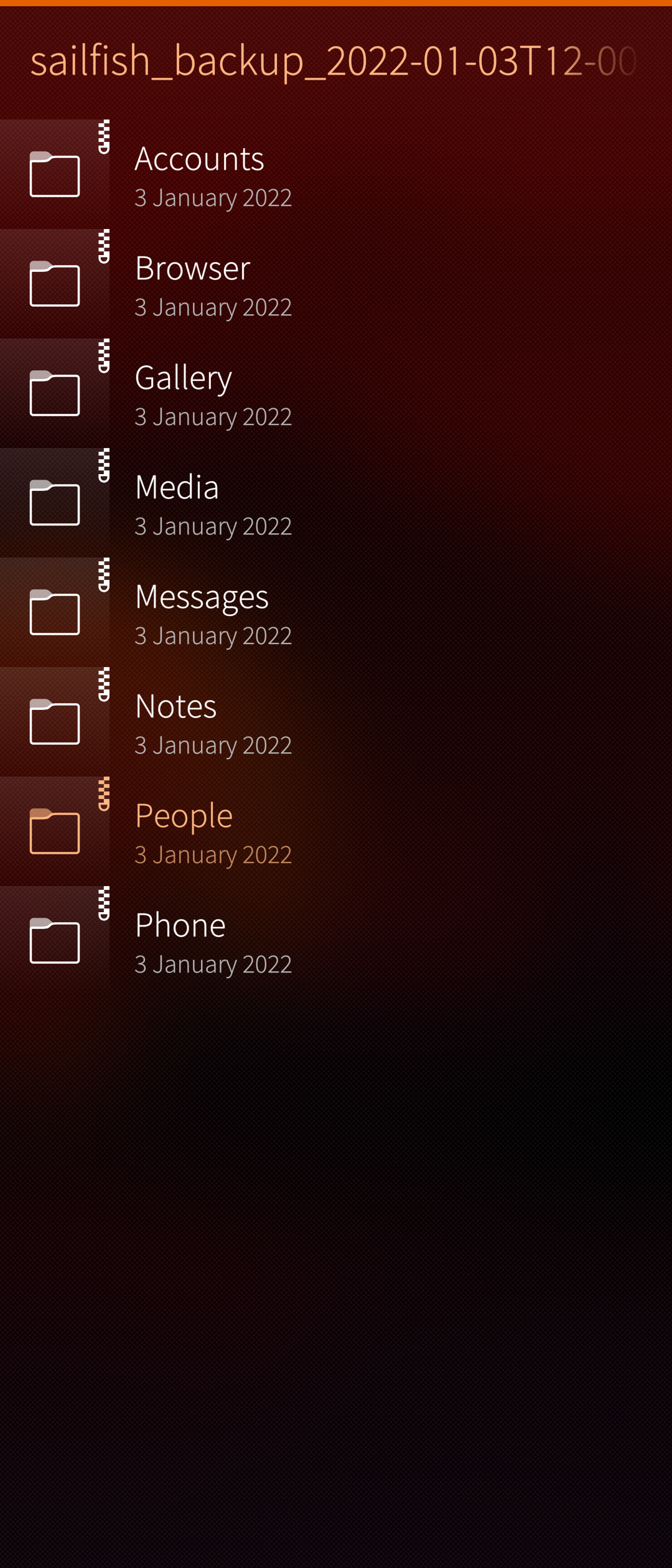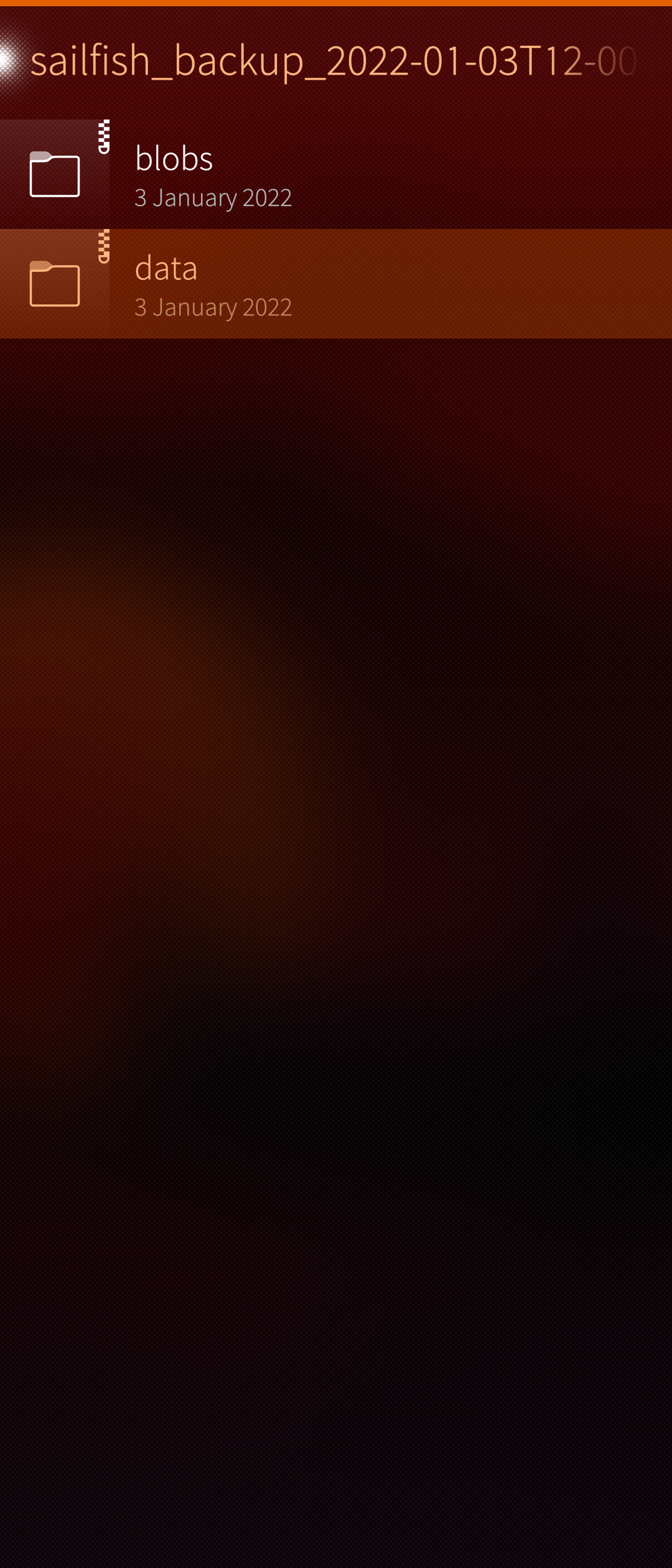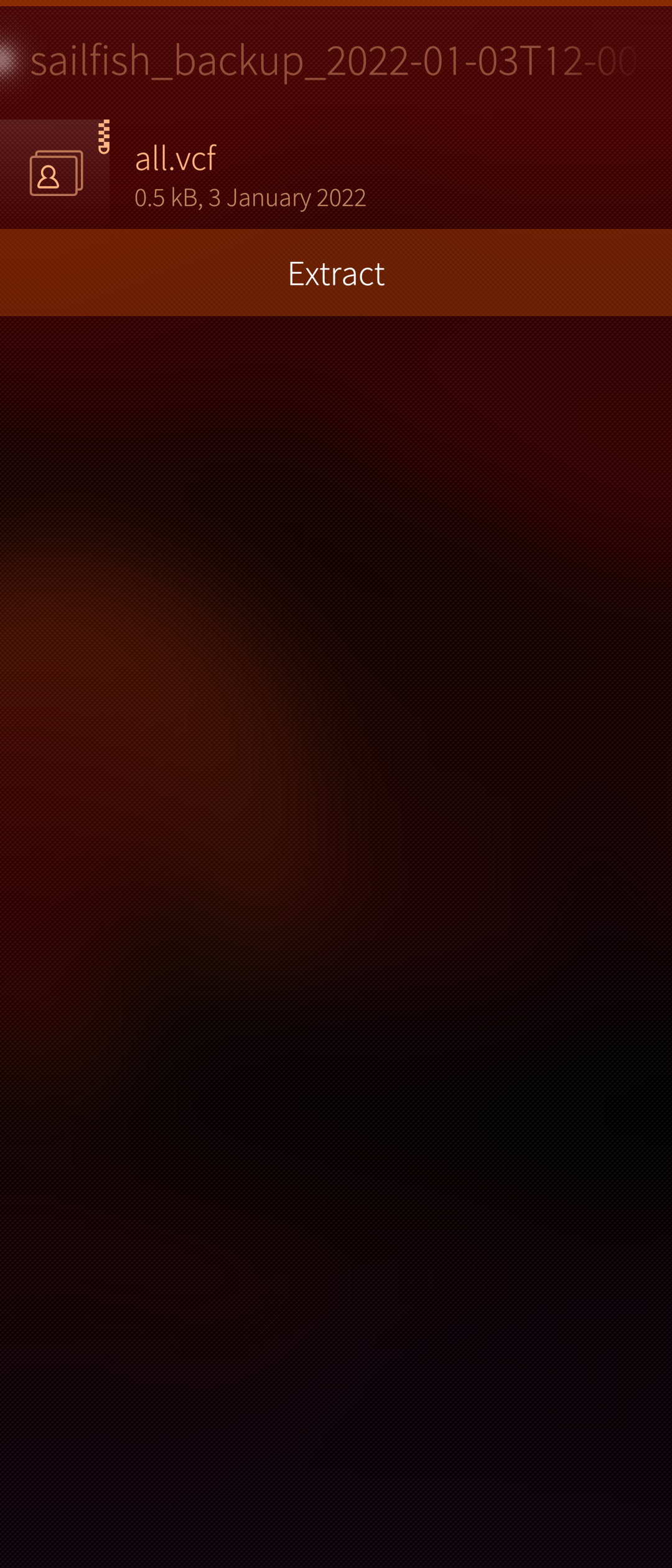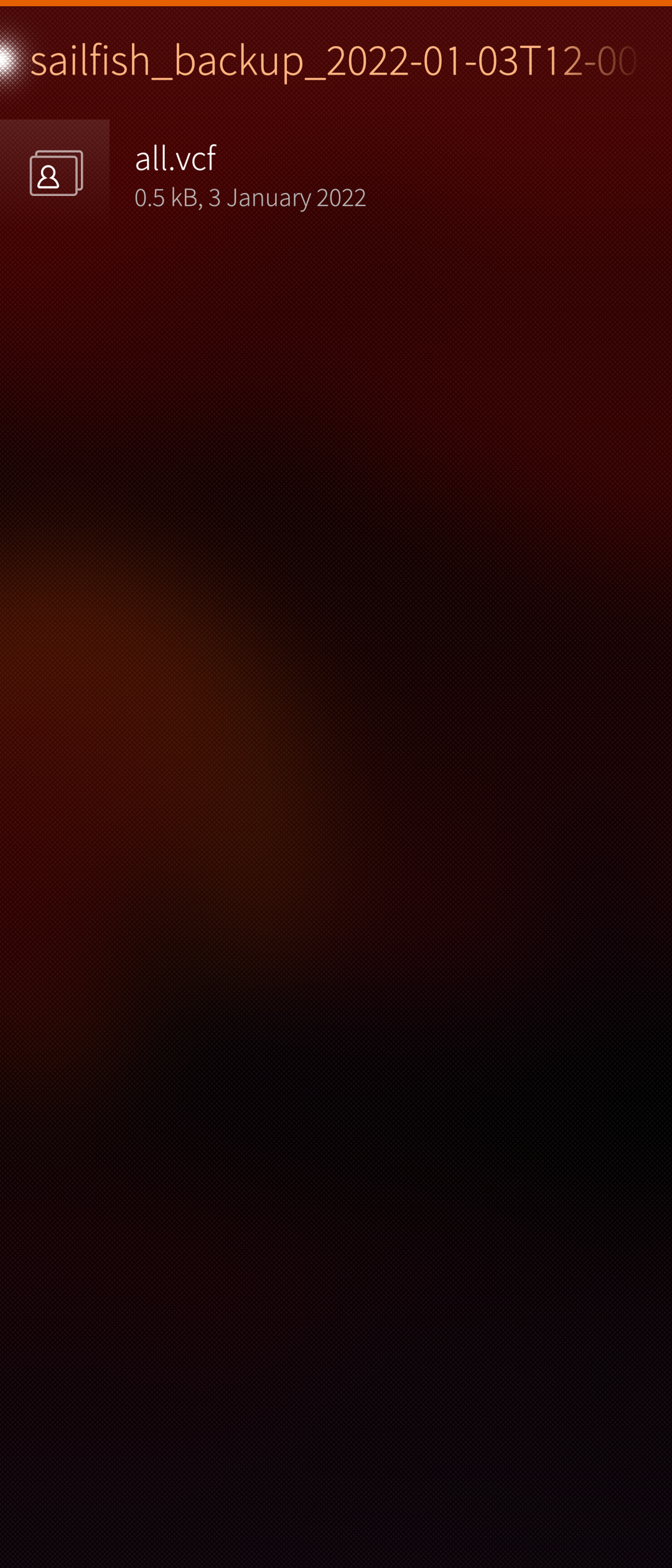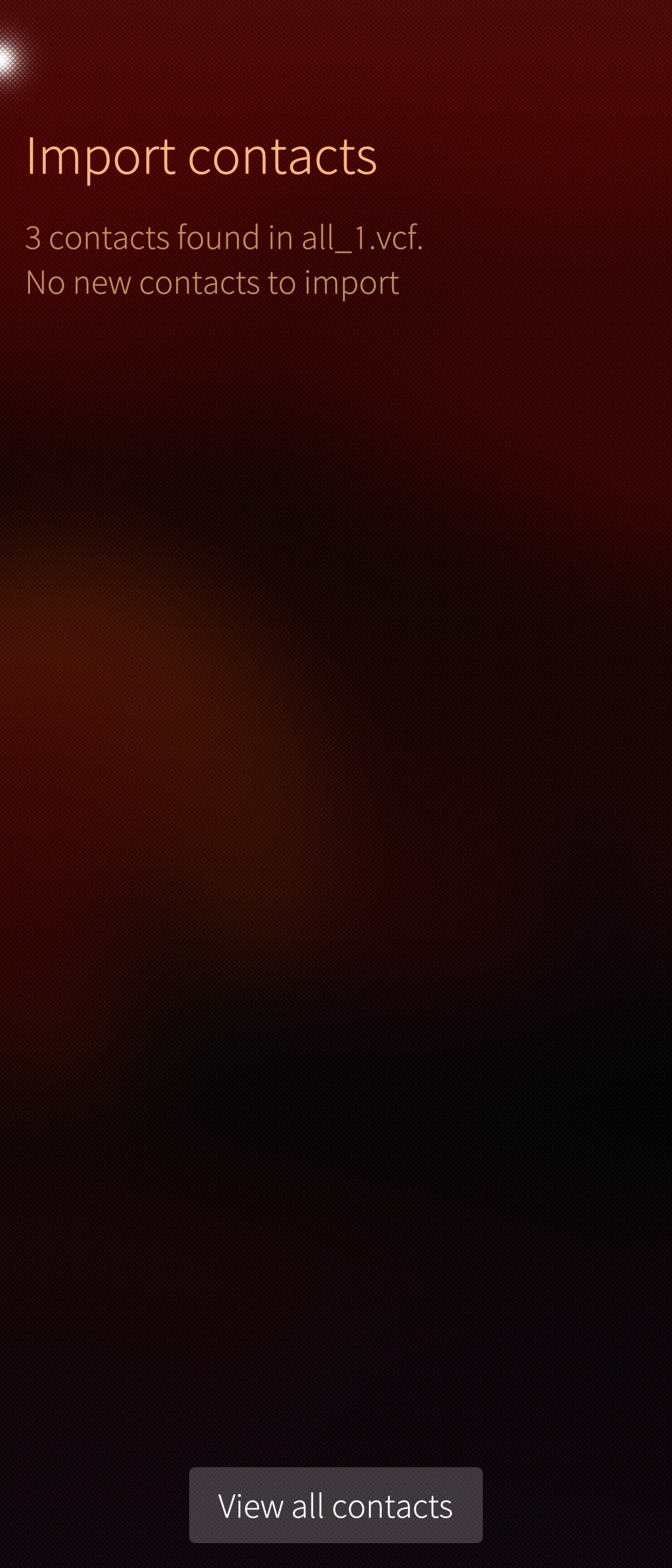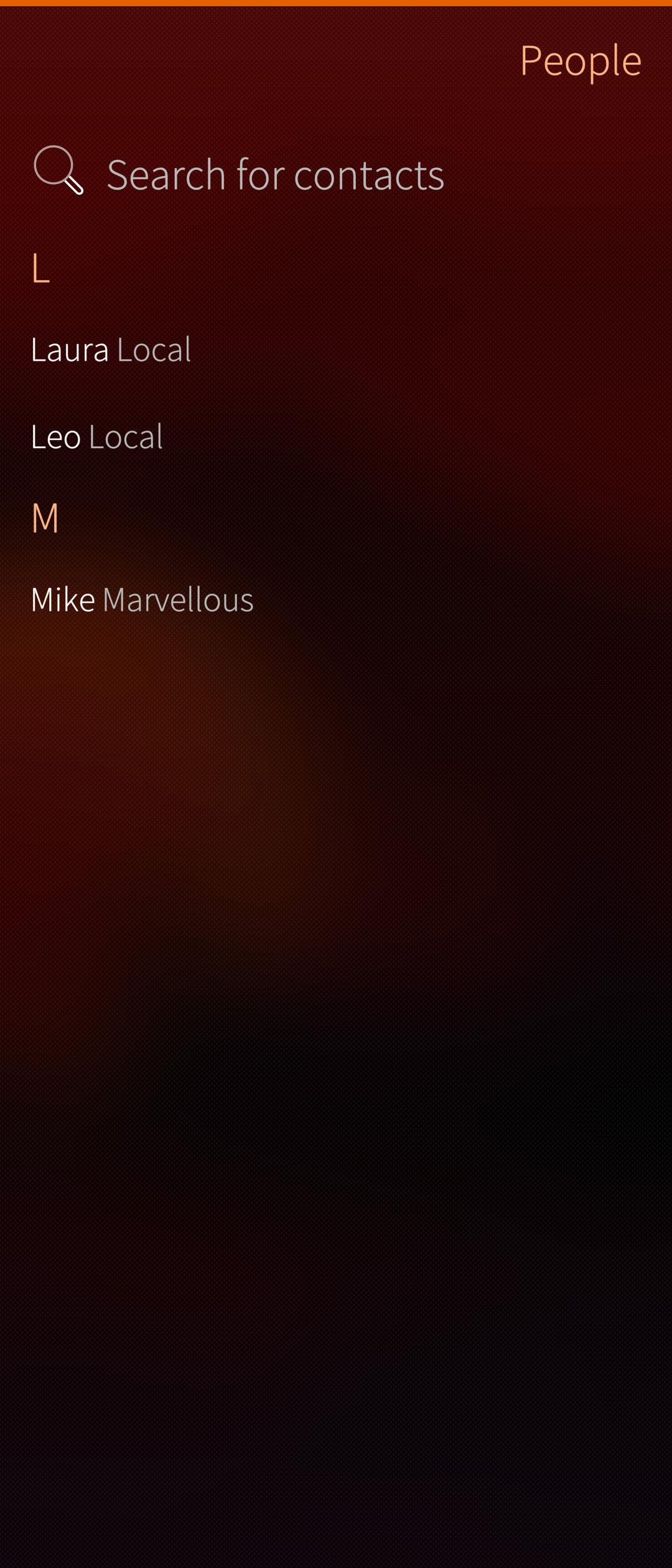Backup Extraction
Contents
The Restore function of Sailfish OS is to bring the data back to apps from a backup file. Sometimes this may fail, due to various reasons. In such a case there may be the need to rescue some data from the backup file manually. This article explains how to do it - using contacts and calendar appointments as an example.
Backup utility
The backup utility of Sailfish OS saves the so-called local contacts only. It does not save the contacts synchronised to/from a cloud service (e.g. Gmail or MS Exchange) as that would be unnecessary: those contacts can be retrieved from the cloud by signing in to one’s account again from the mobile device and by enabling the account setting for this.
The same applies to calendar appointments. The private (local) appointments are kept in the Sailfish OS device. They are not synchronized to the cloud. However, they are included in the backup.
The backup data is stored to file sailfish_backup_yyyy-mm-ddThh-mm-ssZ.tar (where yyyy-mm-dd means year-month-day, and hh-mm-ss means hours-minutes-seconds, i.e. the date and time of creating the backup) in the SD card or on a cloud service like Dropbox. An example such a file name is sailfish_backup_2019-03-28T11-39-17Z.tar .
This compressed file contains files all.vcf holding the local contacts and all.ics holding the private calendar appointments, and many other files.
In the following we assume that this file is located in the SD card. If it were in a cloud service (e.g. Dropbox) you should download it to your device first.
Extracting the contacts and appointments from backup
Do as follows:
Contacts
1) Go to Settings > Storage.
2) Tap “Memory card”
3) Look for your sailfish_backup files in the end of the listing. Tap the one you want. Pay attention to the date and time to select the correct one (if there are several).
4) A view with folders appears. These are still compressed. 5) Tap “People”, then tap “data”, and file all.vcf appears. Tap-and-hold it and then tap “Extract” in the pop-up menu.
6) Tap all.vcf . People app opens up. It tells how many contacts there were in that vcf file and how many new contacts were added to People app. Those contacts were automatically imported.
7) Tap “View all contacts” at the bottom of the screen to see your contacts.
Calendar appointments
- Go to Settings > Storage.
- Tap “Memory card”
- Look for your sailfish_backup files in the end of the listing. Tap the one you want. Pay attention to the date and time to select the correct one (if there are several).
- A view with folders appears. These are still compressed.
- Tap “Calendar”, then tap “data”, and file all.ics appears. Tap it and then “Extract”.
- Tap all.ics . Calendar app opens up showing your private appointments. Tap “Import” at top right corner to move the appointments to your calendar.
- Done.